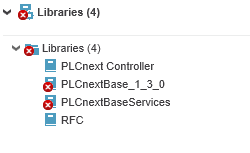Configuring PLCnext Engineer (combined safety)
Write and Start Commands
To include the safety-related project when downloading (writing and starting) a project, you must activate the respective checkboxes in the options menu. To do this, proceed as follows:
- In PLCnext Engineer, open the options menu: Extras → Options...
- Open to Online drop-down menu.
- Click on Write and Start Commands.
- Activate the checkboxes Write and Start incl. Safety and Write and Start incl. Safety with Sources:
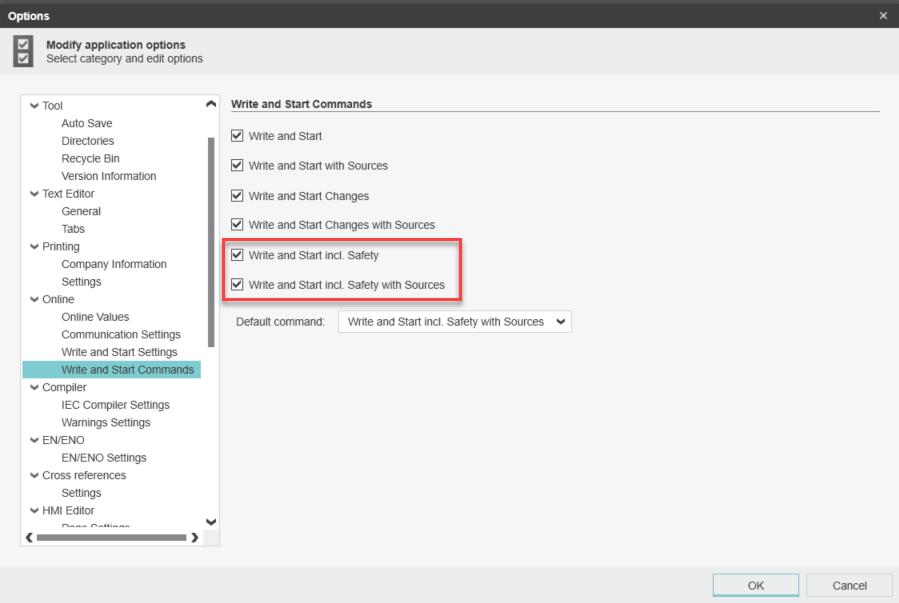
- Click the button.


These topics in the online helpmay be of particular interest to you now:
- Safety-Related Application/Area
- Safety PLC Commissioning: From Compiling to Debugging
- Safety PLC Runtime Configuration
- Safety PLC Password Protection
Data integrity
In PLCnext Engineer from version 2023.0, you can enable the project integrity check (hash protection of projects and libraries locally stored on your computer). With activated Enabled checkbox (hash protection is activated), PLCnext Engineer calculates hash codes (numeric value of fixed length that uniquely identifies data) about the project. The project's hash codes are checked for mismatching or missing hashes when opening the project. Depending on the protection level selected here, you will be informed with a warning/error message and the appropriate action will be performed.
With deactivated hash protection (Enabled checkbox deactivated; default setting), PLCnext Engineer does not use hash codes for comparison of project contents. No hash codes are calculated and checked. You will not be informed whether a project has or does not have hash codes.
Phoenix Contact recommends to enable the hash protection (data integrity check). Proceed as follows:
- In PLCnext Engineer, open the options menu: Extras → Options...
- Open the Administration drop-down menu.
- Click on Data integrity.
- Activate the checkbox Enabled:
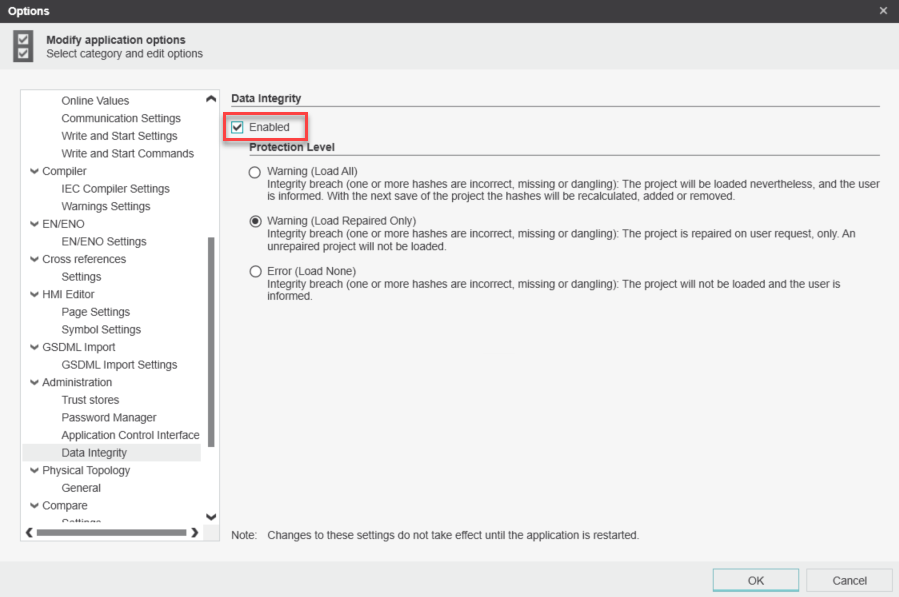
- Click the button.
- Restart PLCnext Engineer.
Protection level
Which protection level you should set depends on which project you want to open. In any case you must restart PLCnext Engineer for the changes to take effect.
New project
If you want to create a new project, set the protection level Error (Load None):
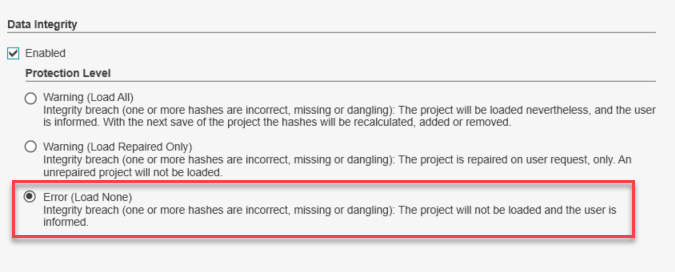
In this case, the project is not loaded if an integrity breach is detected and you are informed by a notification in PLCnext Engineer.
Notifications with protection level Error (Load None):
This is a notification that you will see if your project has no integrity data:

And this is a notification that you will see if your project has an integrity breach:

The notifications are also displayed in the messages window on the Project log tab (example below).

Existing project (PLCnext Engineer version up to 2023.0)
If you want to open an existing project created with a PLCnext Engineer version up to 2023.0, set the protection level Warning (Load All).
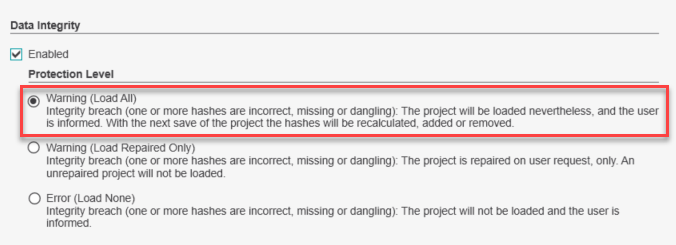
Single level libraries are automatically converted, multi-level libraries you have to open and save as a project (this will repair them).
Notifications with protection level Warning (Load All):
This is a notification that you will see if your project has no integrity data:

These are a notifications that you will see if libraries in your project have no integrity data:


The notifications are also displayed in the messages window on the Project log tab (example below):

Corrupt libraries are also marked in the Components area: